The Android landscape is ever-evolving. While the whimsical dessert names for updates may be a thing of the past, the stream of enhancements continues. The latest iteration, Android 16, has begun rolling out in its beta phase, and I've had the opportunity to explore its first beta on a Pixel 9 Pro over the past couple of days. If you've been following Android's trajectory, you'll have noticed a shift from major overhauls to more subtle tweaks and refinements. This first beta of Android 16 leans heavily into that, being almost purely aesthetic. There aren't many big new capabilities in this build; instead, it's built, acts, looks, and feels a little different. This new direction is dubbed "Material 3 Expressive," aiming for a brighter, more playful, and, well, expressive design language.
This article offers a tour of the fresh coat of paint you'll likely experience first if you're a Google Pixel user. Here are my top five favorite new things in Android 16 Beta 1.
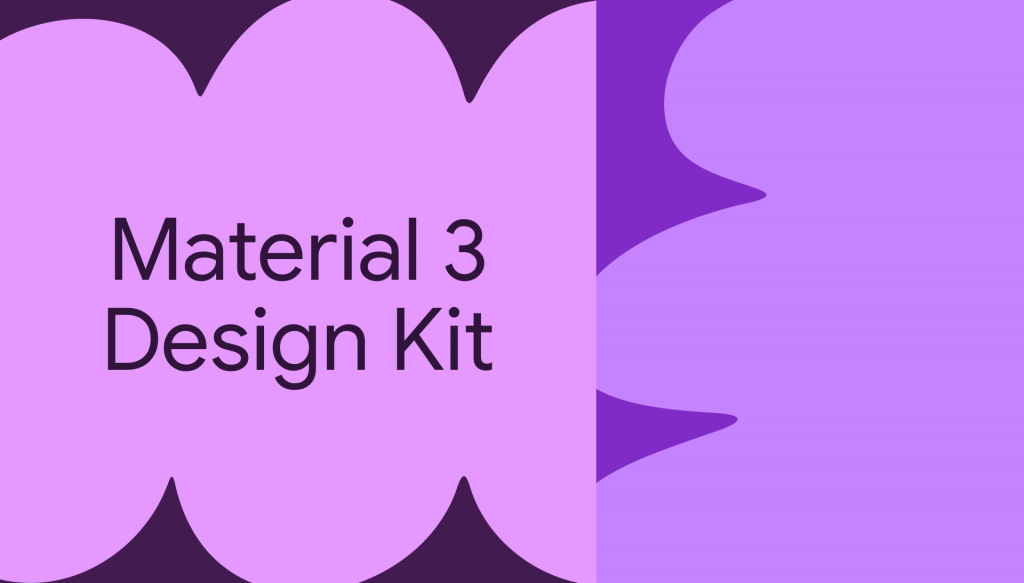
Top 5 New Features in Android 16 Beta 1
5: Enhanced Lock Screen Customization
We unlock our phones hundreds of times a day, so it's important to like what we see. Android 16 introduces a slightly different lock screen picker than its predecessor, Android 15, though you still access it the same way: by long-pressing the lock screen and tapping "Customize".
Key Changes & Improvements:
- The customization interface is now more neatly organized.
- A nice new animation reveals the wallpaper selector.
- Clock Customization: A slider allows for drastic changes to the clock's font thickness, from bold to razor-thin.
- Notification Display Options: You can choose how notifications appear on the lock screen:
- Full list: Shows every detail from every notification.
- Compact view: Displays only small icons discreetly underneath the time.
- Shortcut customization for the left and right sides remains, but it's all more tidily arranged to help you create your perfect lock screen.
Overall, while there aren't groundbreaking new capabilities here, the refined organization makes personalizing your lock screen a more pleasant experience.
4: Revamped Recent Apps (Multitasking Menu)
The multitasking menu isn't usually the most exciting part of an OS, but Android 16 brings some noteworthy changes.
Three main improvements make this my number four:
- Improved Actions & Discoverability:
- A new drop-down menu has been added to every app card in the recents view.
- This menu provides more actions, importantly making "Split Screen" much more discoverable than its previously somewhat hidden location within the app icon menu.
- Playful and Reactive Physics:
- Aligning with the "Material 3 Expressive" theme, UI elements now feel more like physical objects.
- When dragging an app window, adjacent windows react and move slightly.
- Upon releasing a window, neighboring windows satisfyingly bounce into place.
- As noted by 9to5Google, these playful animations are even more pronounced on devices like the Pixel Fold, with fun interactions for the dock and free-form floating windows.
- Improved Haptics:
- There's subtle haptic feedback as you scroll through recent apps, with each app having a little "hitch point," which is a nice touch.
3: Customizing the Launcher & Wallpapers
Android 16 introduces subtle but welcome changes to the launcher and significantly expands wallpaper customization.
Subtle Launcher Tweaks:
- The non-removable "At a Glance" widget in the top left corner is now a bit smaller, featuring a slimmer, trimmer font.
- This reduction in size has made room for an entire new row of icons on the home screen.
- New grid sizes are also available to further tailor your layout.
Advanced Wallpaper Customization & Effects: Selecting a new wallpaper in Android 16 reveals a new "Effect" button at the bottom. Tapping this brings up a customizer to add various effects to your background:
- Shape Effect: This creates a window into your background image, framed by a solid color automatically picked from your picture's palette. You can cycle through various shapes and colors for a unique look.
- Weather Effect: This adds live weather animations over your wallpaper.
- Examples include fog that appears on your lock screen and then burns away after unlocking, rain effects, snow, and a sun effect that warms up and glows with moving lens flares.
- An intensity slider allows you to control how much of the effect is applied.
- Apparently, you can even mirror the weather at your current location.
- Cinematic Effect: After an initial download of a cinematic model, this effect adds subtle 3D motion to your photo. While it doesn't do much for abstract wallpapers, it attempts to separate subjects like people, kids, or pets from their background, creating a parallax-like effect reminiscent of a freshman year Adobe After Effects project. It's AI-driven and brings photos to life a bit.
2: Embracing "New Physics" - The Feel of Material 3 Expressive
This might sound a bit cheesy, but the "new physics" in Android 16 are central to the "Material 3 Expressive" philosophy. There's a conscious effort to make more UI elements feel like tangible, physical objects.
Examples of these new physics in action:
- Menus: Previously flat menus now appear more intentionally separated, clearly defining them as distinct touch targets and items.
- Multitasking Windows: As mentioned earlier, these windows have a little bounce and interact slightly with windows around them, as if influenced by gravity.
- Notification Dismissal (Most Obvious Example): This is where the new physics shine. When you swipe to dismiss a notification, it doesn't just slide out; you feel like you're "unsticking" it from the notifications around it. The accompanying haptics are a fantastic bonus, allowing you to feel the exact point where the "rubber band physics" break, letting you pull the notification free.
This is arguably the best expression of the Material 3 style in the entire OS. It’s completely unnecessary from a pure functionality standpoint, but it just feels nice.
1: Overhauled Quick Settings and Notification Panel
My number one favorite new thing in this Android 16 beta – and likely many others' too – is the revamped Quick Settings and notification panel. This has always been a strong point for Android over iOS, and this update elevates it further.
Visual & Functional Changes:
- Glassy Transparent Overlay: When you pull down the Quick Settings, the background is now a glassy, transparent overlay instead of the solid color in Android 15.
- Prominent Brightness Slider: A big, new brightness slider is positioned at the top for easy access.
- Interactive Toggle Buttons: The round toggle buttons subtly change shape to become more boxy when activated, a curious but distinct visual cue.
- Enhanced Editability: Hitting the edit button unlocks a new level of customization:
- Any toggle can be shrunk down to half-size.
- You can rearrange them however you like, combining larger targets like the flashlight with smaller ones for less frequently used items.
- A handy "Undo" button in the corner lets you quickly revert any changes you regret.
- Smart Bluetooth Button Interaction: This is a particularly thoughtful touch. Tapping the larger part of the Bluetooth button brings up the full Bluetooth menu. However, just tapping the little logo on the side acts as a simple toggle to turn Bluetooth on or off. Once you get used to it, it's a smart and convenient way to have your phone dialed in exactly how you want.
This update feels like someone really put a lot of thought into refining the Quick Settings experience.
Bonus: Other Noteworthy Aesthetic and UI Overhauls
Beyond the top five, several other small but interesting overhauls are present in this Android 16 beta:
- Notification Area:
- Bottom buttons in notifications, like "Clear All," are now bigger.
- A new "Notification History" button has been added to the left.
- "Notification Settings" remains on the right.
- Status Bar:
- Icons in the status bar have been slightly redesigned.
- The battery indicator is now sideways, displaying the percentage numbers inside the battery icon, which should improve readability. This is a style other phones already use, but it's now in stock Android.
- App Drawer: The app drawer is now a slightly transparent overlay instead of an opaque, full-screen view. This is an interesting trend, especially with Apple also expected to explore glassy UI elements.
- Settings App: The entire Settings app has been aesthetically updated and significantly reorganized, particularly within each section, which is mostly for the better and much appreciated.
- Volume Slider: The new volume slider matches the design of the new brightness slider. It maintains its previous size but now features a very clear bar at the top indicating the current volume level. This consistency extends throughout the full volume pane, though one might wonder if this pane should also adopt the glassy aesthetic (perhaps in a future beta).
Looking Ahead: Expected Future Features in Android 16 (Beyond Beta 1)
It's important to remember this is just Beta 1, and more features are expected to arrive as Android 16 matures. Some anticipated functionalities include:
- "Glancable" Ongoing Notifications: This will be Android's version of ongoing activities, similar to what iOS launched, for at-a-glance updates.
- New "Find Hub": This feature aims to be very similar to the "Find My" app on iPhone, combining all your contacts and trackable items into a single, centralized location.
User Experience & Stability (Beta 1)
So far, testing this first beta has been a totally fine and pretty stable experience. The only notable issue encountered has been Android Auto not working. Otherwise, the system feels responsive and the new aesthetic touches are generally pleasant.
Conclusion: A Promising, Albeit Aesthetic-Focused, Start for Android 16
Android 16 Beta 1 primarily delivers a fresh coat of paint, heavily emphasizing visual refinement and a more expressive, tactile user experience through the "Material 3 Expressive" design language. The "feel" of Android is evolving, becoming more playful and interactive. While this initial beta is light on major new capabilities, it lays a beautiful foundation. We can look forward to more functional features being added in subsequent beta releases.
